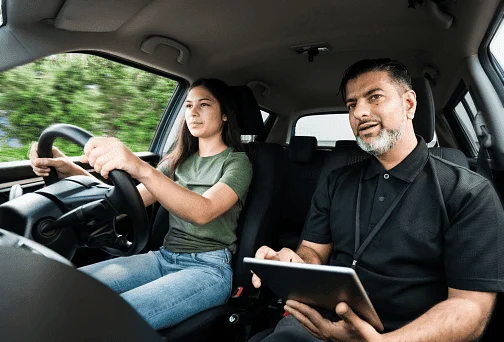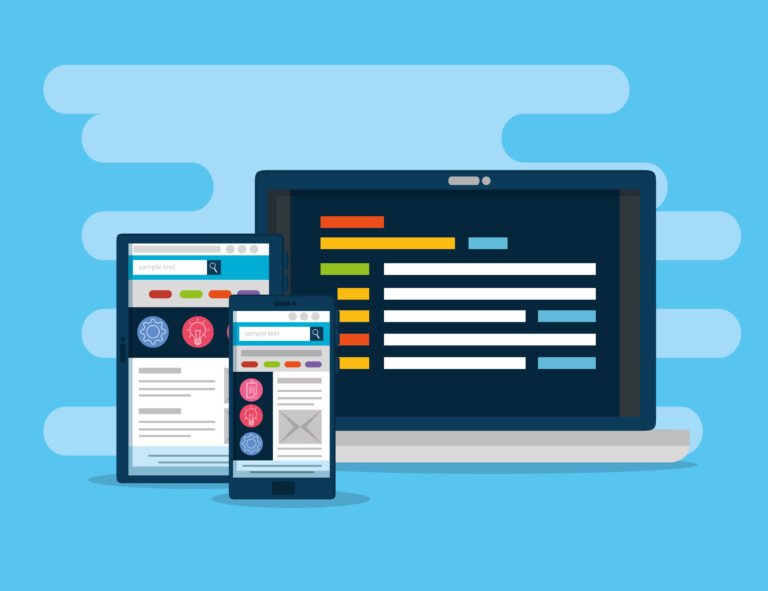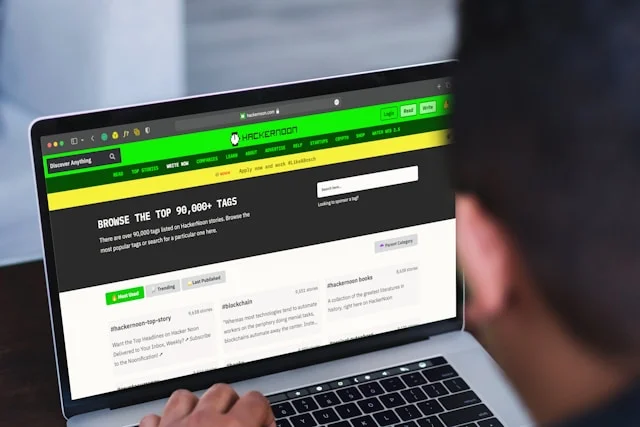7 Common Mistakes to Avoid When Using an AI Presentation Maker
Introduction
In today’s fast-paced digital world, creating a presentation no longer means spending hours designing slides, aligning text boxes, or picking color palettes. Thanks to advanced technology, an AI presentation maker can now handle most of those tasks for you, saving time, improving design, and even helping you craft a compelling story.
These intelligent tools can analyze your content, suggest layouts, and generate professional slides in minutes. But while AI makes the process easier, it doesn’t mean it’s foolproof. Like any tool, its effectiveness depends on how you use it.
Many users fall into common traps, relying too heavily on automation, overlooking the importance of storytelling, or ignoring design consistency. The result? Presentations that may look polished but fail to connect with the audience or deliver the intended message.
To truly get the best results, you need to understand both the strengths and the limits of AI. In this article, we’ll explore seven common mistakes to avoid when using an AI presentation maker, along with practical tips to ensure your presentations look professional, persuasive, and uniquely yours.
1. Relying Entirely on AI Without Adding a Human Touch
The biggest misconception about AI tools is that they can do everything for you. While an AI presentation maker can create well-designed slides in seconds, it can’t replace human creativity, judgment, or emotional intelligence.
AI can generate structure and visuals, but it doesn’t fully understand your audience’s emotions, cultural context, or company voice. This often leads to slides that are technically good, but lack personality or connection.
Example:
AI might create a clean slide with “Quarterly Performance Data,” but it won’t know that your team celebrates milestones differently or that your client prefers certain metrics over others.
How to avoid this mistake:
- Always review AI-generated content before finalizing.
- Add your tone, examples, or brand storytelling to make the presentation relatable.
- Think of AI as your design assistant, not your creative replacement.
By balancing AI efficiency with human insight, your presentation will feel authentic and engaging rather than robotic or generic.
2. Ignoring Storytelling and Narrative Flow
A presentation is not just a collection of slides, it’s a story meant to inform, inspire, or persuade. One of the most common mistakes users make is letting the AI presentation maker dictate the structure without checking if it flows logically.
AI-generated slides often focus on information, not narrative. They can look beautiful but may jump between ideas without a clear storyline, leaving your audience confused.
Why this matters:
Good storytelling helps your audience connect emotionally and intellectually. Without it, even the most visually stunning slides lose impact.
How to fix it:
- Start with a simple outline: Introduction → Problem → Solution → Results → Conclusion.
- Rearrange or edit AI-generated slides to match your message’s natural rhythm.
- Add transitions or short summaries between sections to maintain flow.
Remember, the goal isn’t to show data, it’s to tell a story that makes your data meaningful.
3. Overloading Slides with AI-Generated Text
AI tools are great at writing content, but they sometimes produce too much of it. Users often make the mistake of copying all the AI-generated text directly onto slides, which results in overcrowded and hard-to-read presentations.
A good presentation slide should support your speech, not repeat it. When slides are filled with long paragraphs or unnecessary details, the audience tends to read instead of listen.
How to avoid this mistake:
- Keep text minimal, use bullet points or short phrases.
- Highlight only the most important ideas on slides.
- Use AI for writing the script or notes instead of slide text.
If your audience can read everything you’re saying, they won’t need you. Let your slides act as visual cues that enhance your delivery, not replace it.
4. Neglecting Brand Consistency
Many users get excited about the wide range of templates and design options available in an AI presentation maker, and they end up mixing too many styles in one deck. While AI offers creative flexibility, inconsistency in color schemes, fonts, or image styles can make your presentation look unprofessional.
In a corporate or brand setting, visual consistency is essential. It reinforces your identity and builds trust.
Example:
Imagine a marketing agency showing a pitch with one slide in blue gradients, another in neon yellow, and another using a completely different font. Even if each slide looks good individually, the presentation as a whole feels chaotic.
How to fix it:
- Upload your brand kit (logos, colors, fonts) to your AI tool.
- Stick to one visual theme throughout the deck.
- Review each slide before exporting to ensure design harmony.
A cohesive design tells your audience that you pay attention to detail, a crucial quality in professional communication.
5. Ignoring Data Accuracy and Fact-Checking
AI tools can generate charts, graphs, and even write summaries from your input. However, one of the biggest risks is assuming everything the AI creates is automatically accurate.
AI doesn’t understand numbers the way humans do, it simply visualizes them. If your data input is unclear or incomplete, the AI might misrepresent it, leading to misleading visuals or false insights.
How to avoid this mistake:
- Double-check every figure, label, and chart before finalizing.
- Verify that graphs reflect the correct scale and context.
- Avoid uploading confidential or sensitive data into public AI tools.
Accuracy builds credibility. No matter how polished your design looks, a single mistake in your data can undermine your entire message.
6. Failing to Customize the AI’s Output
Many people use an AI presentation maker as-is, accepting whatever slides the AI produces without making meaningful edits. While these tools generate excellent starting points, they’re not one-size-fits-all.
If you use the same structure or tone as everyone else, your presentation might feel generic. AI gives you a framework, but your customization makes it unique.
How to personalize your presentation:
- Edit headings to match your audience’s interests or challenges.
- Add real-world examples, quotes, or case studies.
- Replace AI stock images with photos relevant to your company or project.
- Adjust tone, formal for clients, conversational for internal meetings.
Customization not only makes your presentation more authentic but also demonstrates effort and care, qualities audiences notice immediately.
7. Forgetting to Practice and Review Before Presenting
Because AI makes presentation creation so fast, users sometimes forget the most important step, rehearsal.
Even the best slides can’t compensate for poor delivery. When you rely too much on AI to do the heavy lifting, you risk becoming detached from your own content. You might not fully understand the flow or the logic behind the slides the AI generated.
How to avoid this mistake:
- Go through every slide and understand the key points.
- Edit transitions so they feel natural when you speak.
- Practice timing, tone, and pacing with your slides.
Remember: AI can design and organize, but you are still the storyteller. Your delivery brings the presentation to life.
Bonus Tip: Avoid Overusing AI Effects and Features
Modern AI tools offer animation, transitions, and visual effects, but more isn’t always better. Overusing these features can distract your audience and make your presentation feel cluttered or gimmicky.
Keep it simple:
Use animations sparingly to emphasize key points, not every bullet or image. A clean, minimal approach always feels more professional than a deck overloaded with flashy transitions.
Why These Mistakes Matter
Each of these mistakes stems from one misconception: that AI can replace the creative process. In reality, an AI presentation maker is most effective when it assists human creativity, not replaces it.
When used wisely, AI saves time, ensures consistency, and enhances storytelling. But without human oversight, personalization, and critical thinking, even the most advanced AI-generated slides can fall flat.
Think of AI as your creative partner, it handles the technical details so you can focus on strategy, emotion, and audience connection.
How to Get the Most Out of an AI Presentation Maker
To avoid these mistakes and create powerful, engaging presentations, keep these best practices in mind:
- Start with clarity: Know your goal and audience before using AI.
- Guide the AI: Provide clear prompts and detailed instructions.
- Refine and personalize: Add your expertise, examples, and storytelling.
- Check for accuracy: Always review facts and data.
- Rehearse and revise: Ensure the final flow feels natural and confident.
When used thoughtfully, AI doesn’t just make presentations faster, it makes them better.
Conclusion
The evolution of the AI presentation maker has made creating professional-quality presentations easier than ever. But technology is only as effective as the person using it.
By avoiding these seven common mistakes, such as over-relying on automation, neglecting storytelling, or skipping customization, you can harness AI’s true potential to create presentations that are not just efficient but impactful.
Remember, great presentations don’t come from perfect templates, they come from presenters who combine intelligent tools with human insight and authenticity.
So, the next time you open your favorite AI presentation maker, let the AI handle the design, but let your ideas, creativity, and storytelling guide the rest. That’s where the real magic happens.